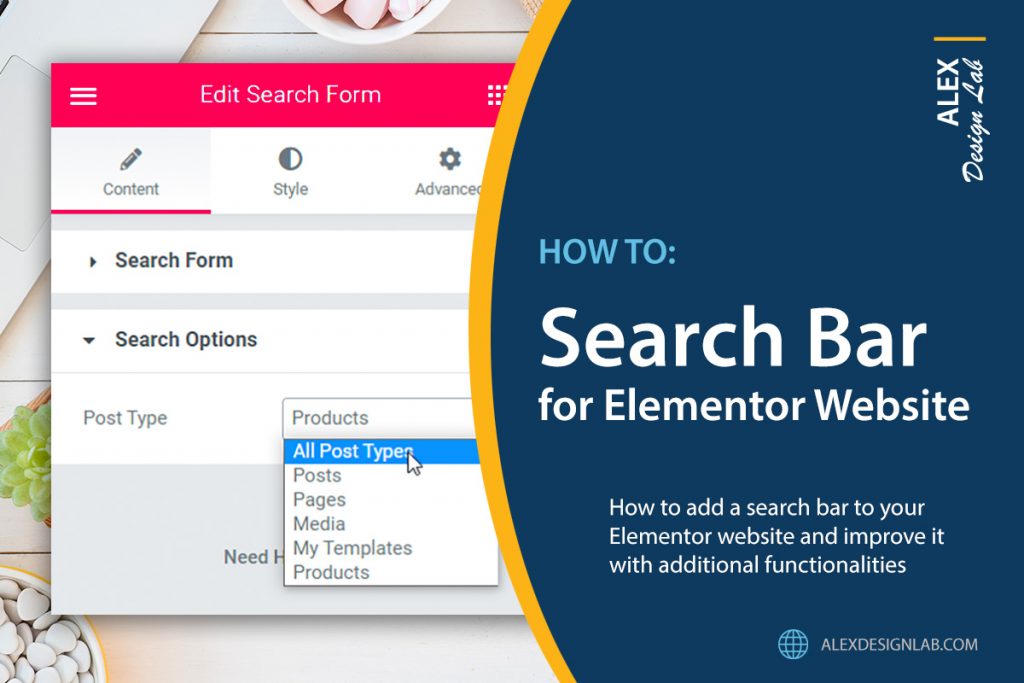Findability is one of the critical functions of any website. Modern users will not spend time familiarising themselves with the format of your website or scrolling through pages to find information or product. They want to find information quickly. Research shows that more than 40% of visitors click on the search bar of any website they visit. Therefore, in this article, I will show how to add a search bar to your Elementor website and improve it with additional functionalities, to enhance user experience.
Search Form Widget by Elementor
Elementor Pro has a Search Form Widget which could be added to any page of your website. Choose one of three pre-built styles: classic, minimal or full-screen, and style it to match the look of your website. It includes a simple search bar which returns search results of anything it finds on your website.
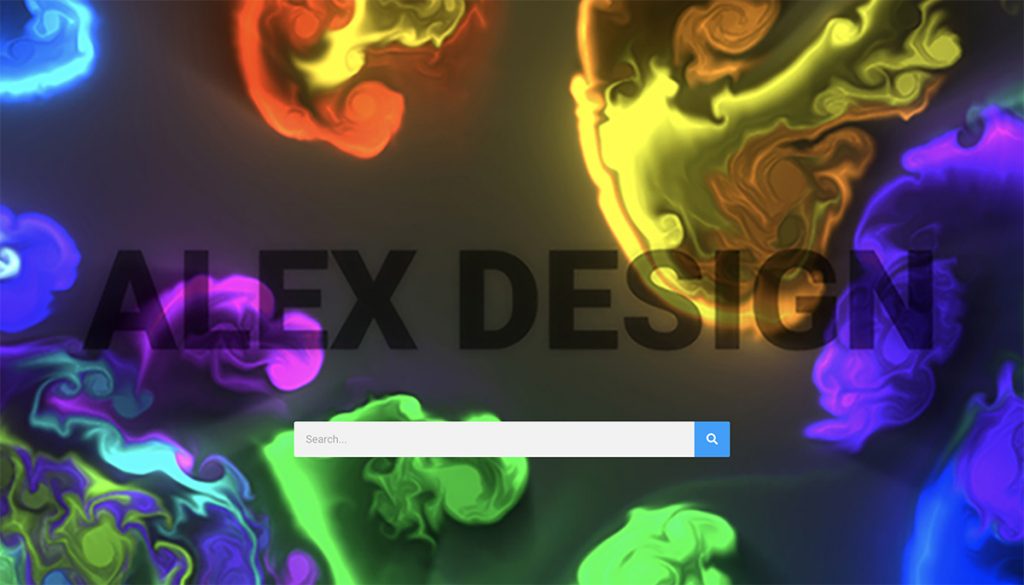
You will also need to design and setup a Search Results template so you can display search results the way you want. This can be found under Templates / Theme Builder.
Adding Post Types Functionality
The problem with the Elementor Search Form widget is that it searches for everything. What if you only want to display your posts and not pages in the search results? There are WordPress plugins which extend the functionality of Elementor widget. They will allow you to choose the type of search results you want to display.
I have already mentioned the Steroids for Elementor by OoohBoi in my article here; it’s a free plugin which adds styles and functionalities to your Elementor widgets. Once installed, it can filter your search results to display only posts, pages, or products.
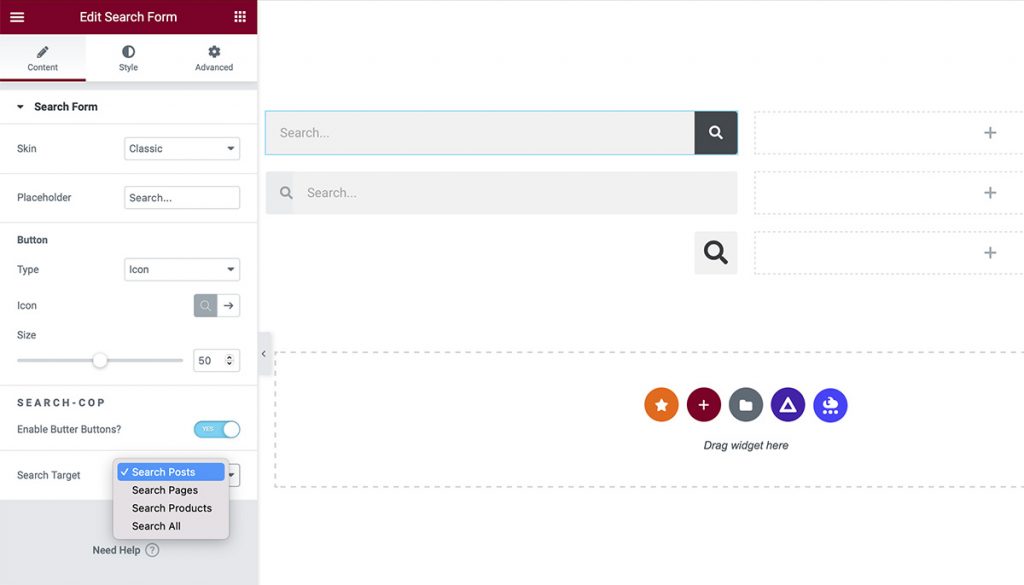
Another free WordPress plugin I would recommend, is Search Widget Post Types for Elementor. It adds the option of searching for the following specific post types: Posts, Pages, Media, Landing Pages, My Templates (also WooCommerce products and custom post types).
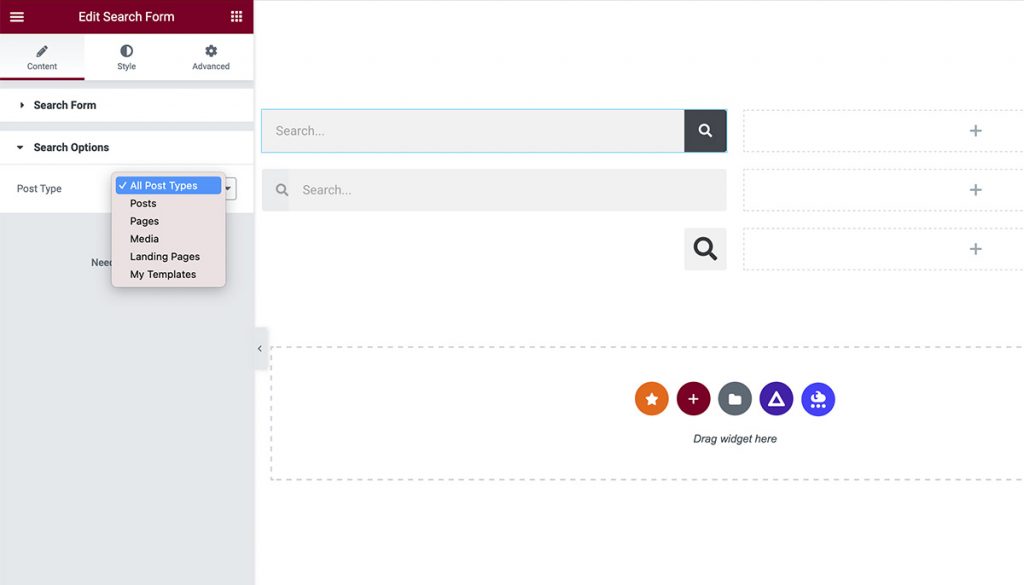
Adding Search Exclude Functionality
Another important feature, is the ability to exclude any pages or posts from the search results. The Search Exclude WordPress plugin does exactly that. By checking off the corresponding checkbox on post/page edit screen, you are excluding them from the search results. On the plugin settings page you can also see the list of items that are hidden from the search.
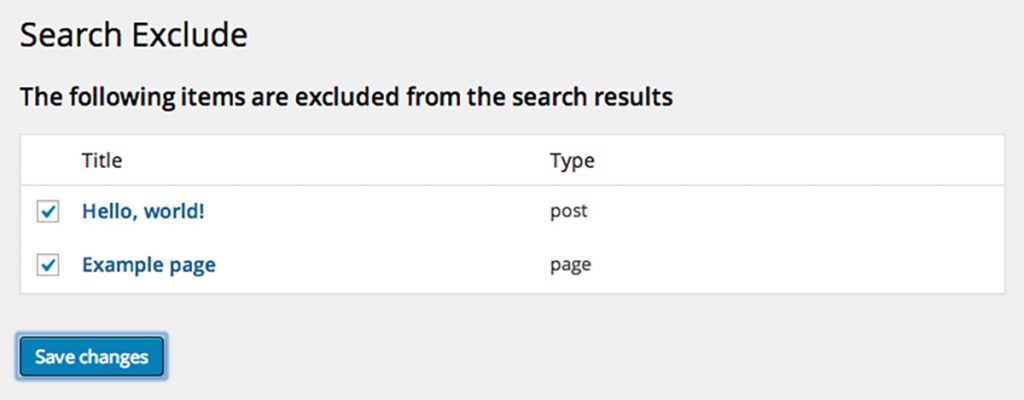
Advanced Search Widget by Essential Addons
Several Elementor Addons have free or paid search widgets which are similar to the one from Elementor. But the Essential Addons stands out with its brand-new Advanced Search widget with filtering capabilities. This fundamental feature allows you to narrow your search and makes the search experience more efficient. Customers will appreciate this flexibility and you will be able to unlock the higher conversion rate. This is especially true with larger websites where finding specific content becomes more difficult using just a simple search bar.
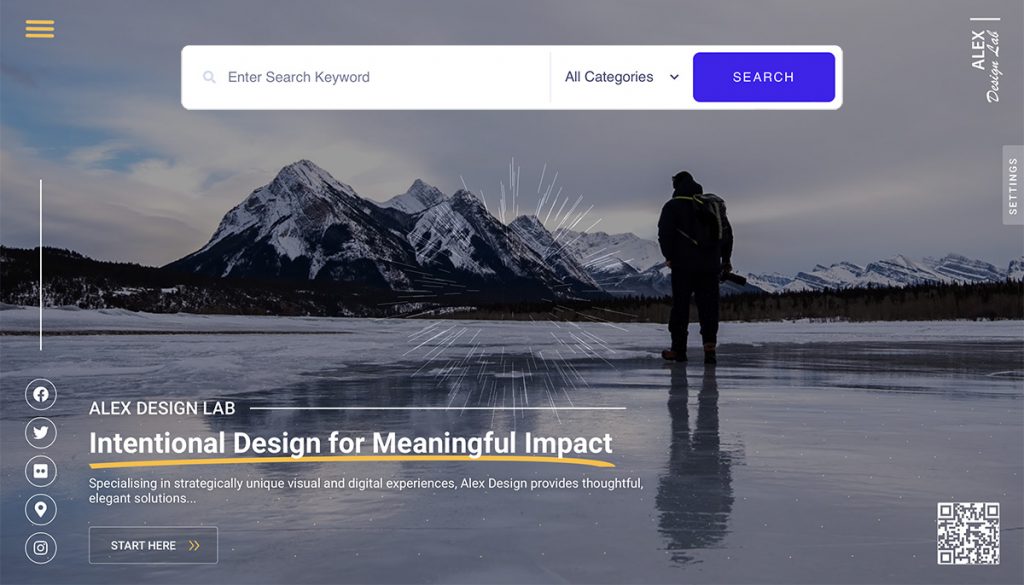
Unlimited Elements Post Filters & Tools
For the ultimate search function with the most customisable options, try Post Filters & Tools widgets from Unlimited Elements. The filters include checkboxes, dropdown, sorting and some others, and their rich properties allow you to style them the way you want. I’m already using it in several projects and very happy with the results. Read my article on Post Filters & Tools for more details.